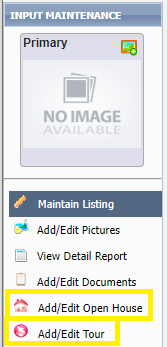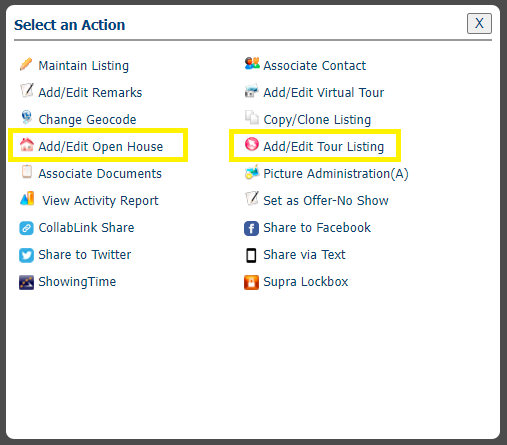Nov
14
2024
New Construction - Stages of Completion
The Type feature pick list contains three distinct stages for properties that are under construction or newly built:
- Building Plan with Lot = Proposed home is not yet started. Building plans are allowed on the MLS only if they include land with the sale, and only one building plan per lot may be entered. If there are additional floorplan or finish options, these can be noted in the remarks.
- Under Construction = Hole has been dug & construction is underway. The estimated date of completion (or stage of completion at the time of listing) is required in the first line of the public remarks.
- New/Never Occupied = New home is completed & move-in ready. A photo of the front exterior of the home is required at this stage.
It is important to update the feature as a home moves from plan, through construction, to finish. If you add upgrades or finish more square footage than the original listing states, please adjust the price and applicable fields/features in the MLS to reflect these changes. We often see the sale price several thousand dollars more than the list price due to additions/upgrades, which makes it difficult to use these sales for appraisals and CMAs.