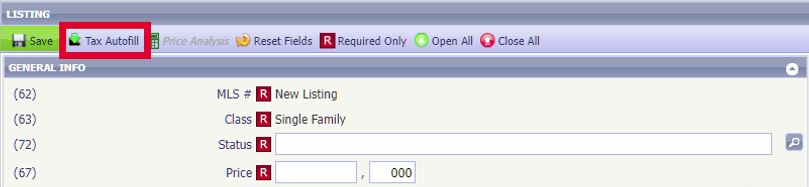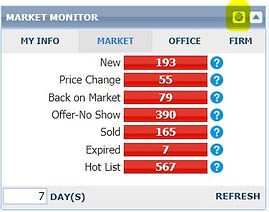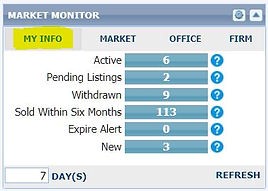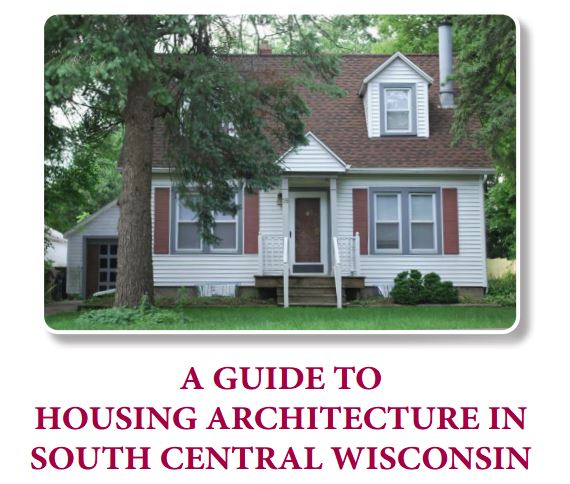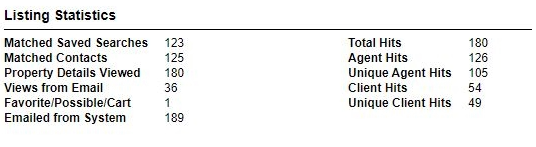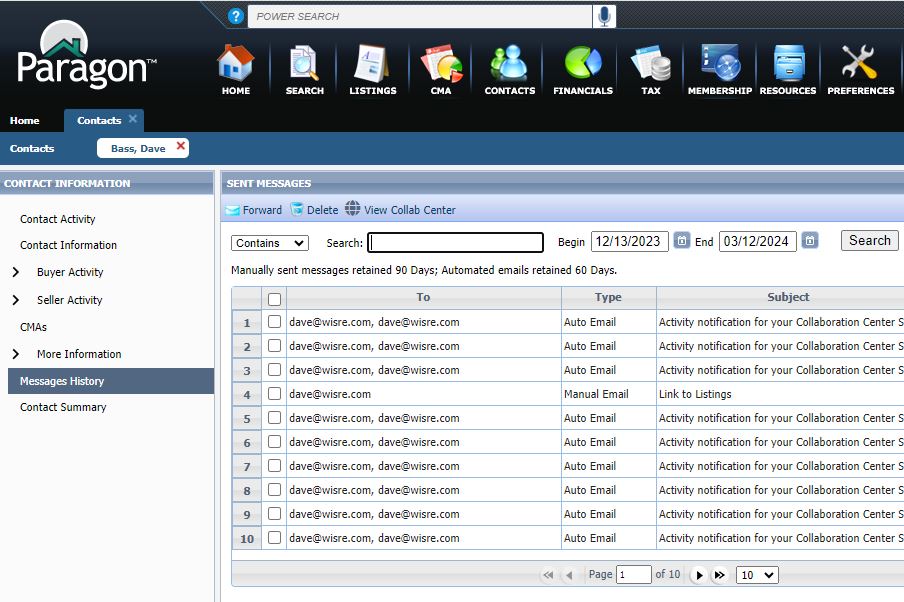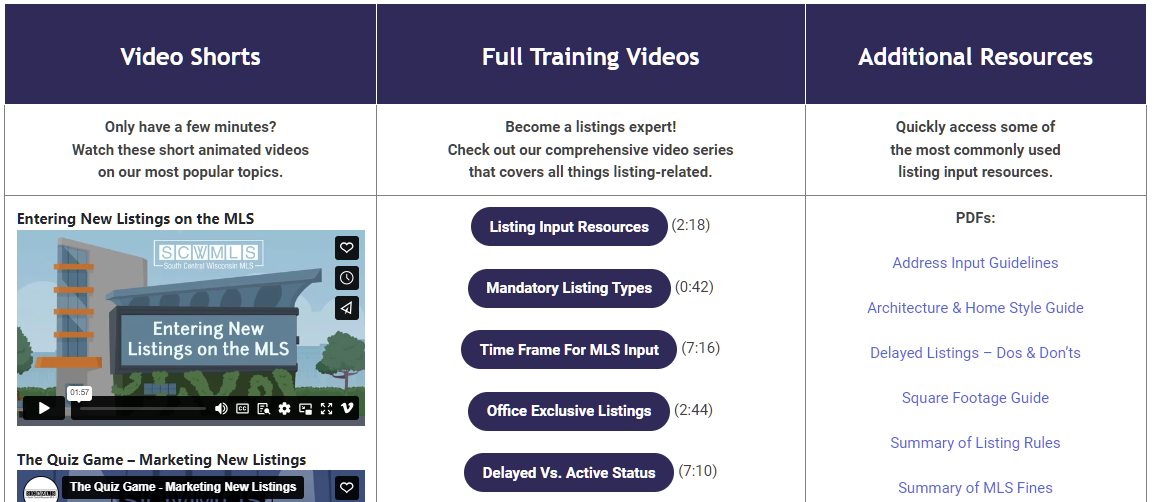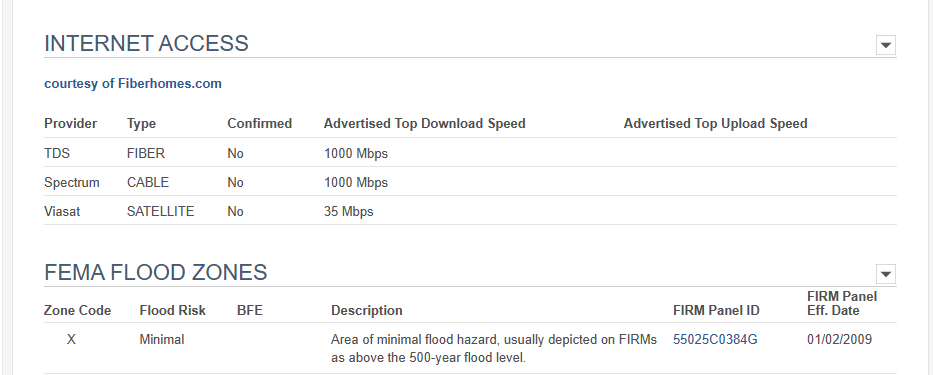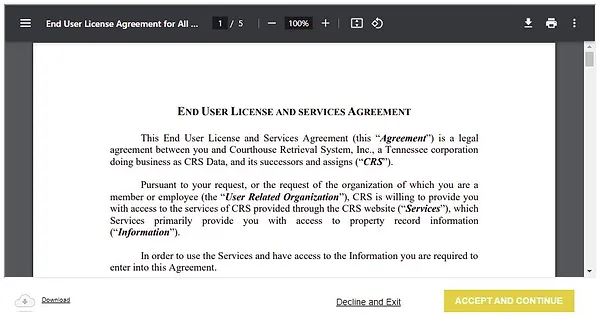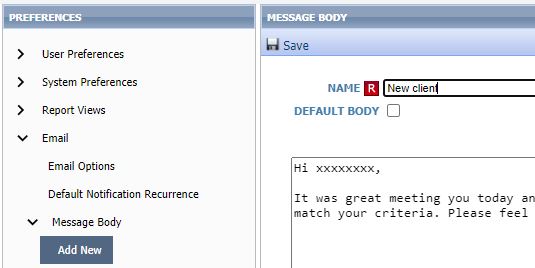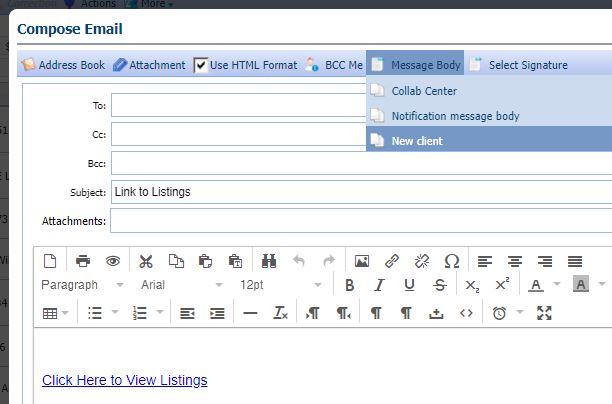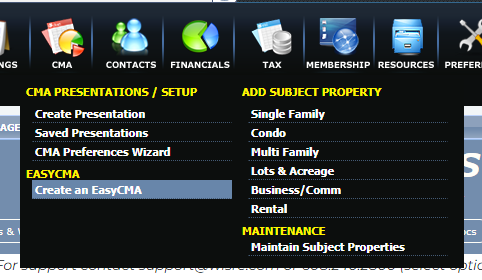No Showings Yet? When to Use Active vs. Delayed
We generally see two reasons a new listing is not available for showings right away.
The first is the property is not ready to be marketed via the MLS due to needed clean up, timing for professional photos, desired staging, etc. It makes sense to enter these listings as Delayed until they are ready for public exposure.
In the second situation, the property is ready for public exposure, but the seller and listing agent decide to pick a “launch date” when showings will begin, often starting with an open house. You will find these listings in Active status, as the seller and agent want them to be visible to the public. These Active listings must include the date showings will begin in the first line of the public remarks. The “show date” field can also (optionally) be entered, which will block off the showing calendar until that date.
Our rules regarding listings that are not ready to be shown take both situations into account, and allow agents the flexibility to market them as either Delayed or Active. Click here for more information.