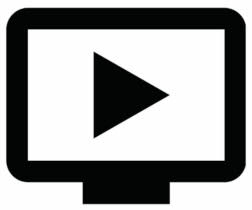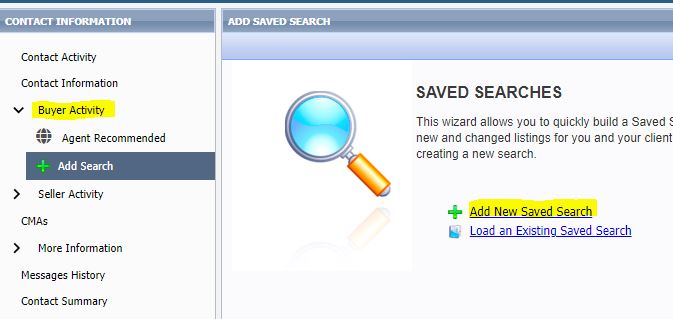Apr
15
2025
Coming Soon - Auto-Emails for Delayed Listings!
We are excited to announce that effective Tuesday, April 22nd, Delayed listings will be eligible for Collaboration Center and auto-email notifications via SCWMLS. This enhancement will allow agents to configure Paragon searches to automatically notify consumers of Delayed listings.
Here are a few important details:
- Effective 4/22, listings in Delayed status will be visible to consumers who are set up on Paragon searches in the main SCW database.
- To include Delayed listings in existing notifications and saved searches, agents will need to manually add Delayed status to their search criteria (on or after 4/22).
- We are not allowed to include Delayed listings from other MLSs in our auto-email notifications, so these will no longer display in the main SCW database. They can still be found by switching to WIREX. Delayed listings in these counties will appear in the main SCW database once they are Active. (We will keep you updated if Delayed listings from other MLSs are approved for inclusion in the future).
Additional information on Delayed status can be found here. Please feel free to contact listings@wisre.com with any questions.


 As a member of South Central WI MLS, you also have free access to the NAR’s Realtors Property Resource. RPR delivers on-the-go access to an all-encompassing real estate platform, available exclusively to REALTORS®, and offered at no additional cost. Easily accessed through desktop, iOS, and Android devices.
As a member of South Central WI MLS, you also have free access to the NAR’s Realtors Property Resource. RPR delivers on-the-go access to an all-encompassing real estate platform, available exclusively to REALTORS®, and offered at no additional cost. Easily accessed through desktop, iOS, and Android devices.