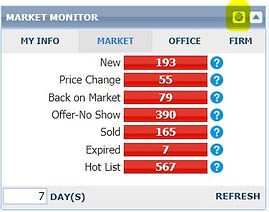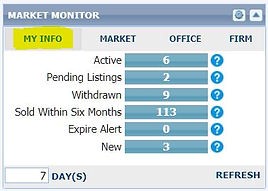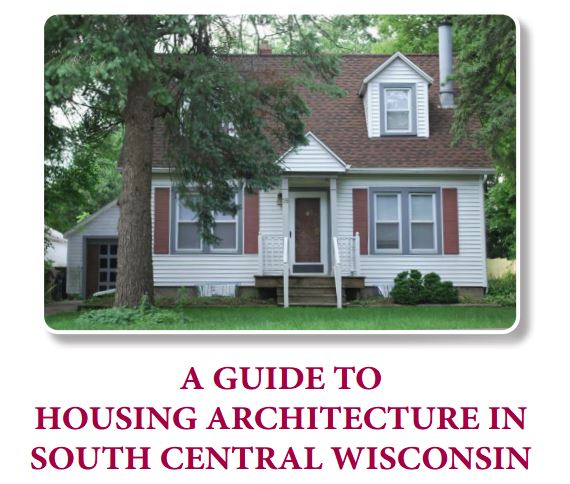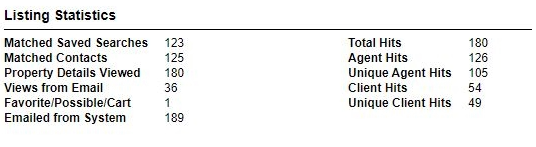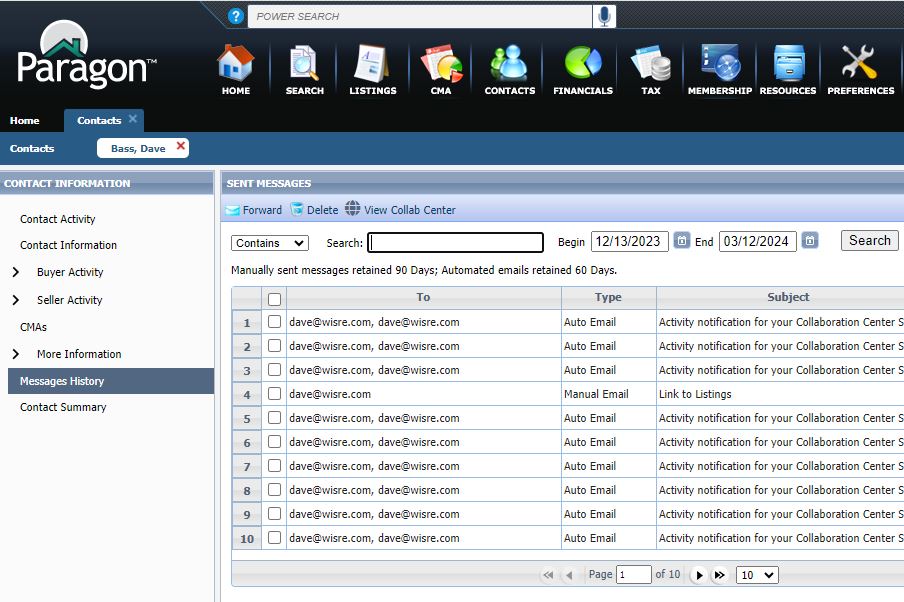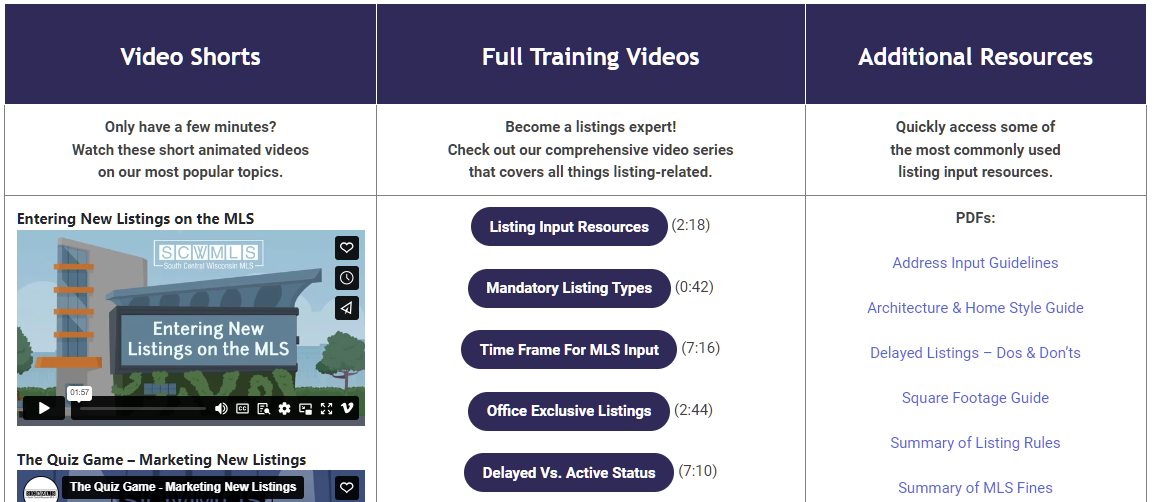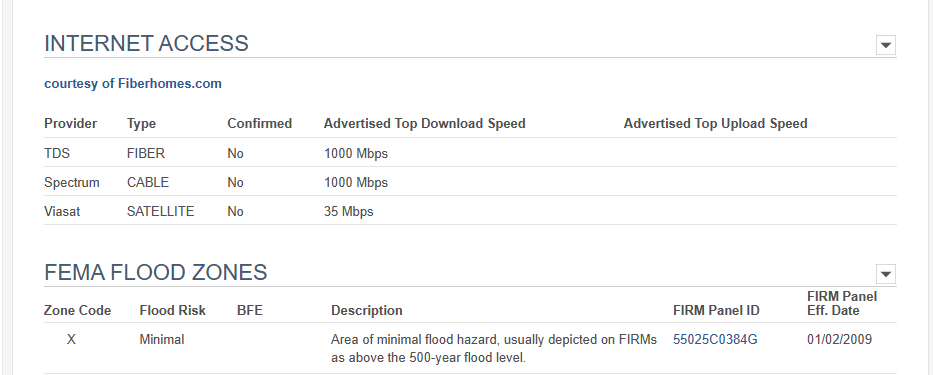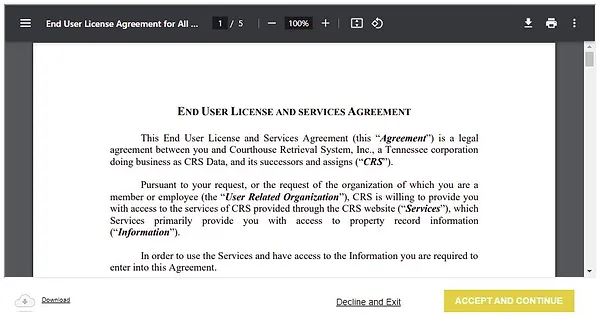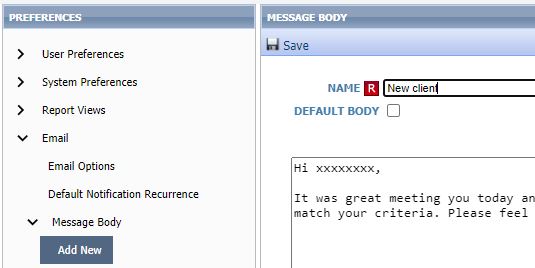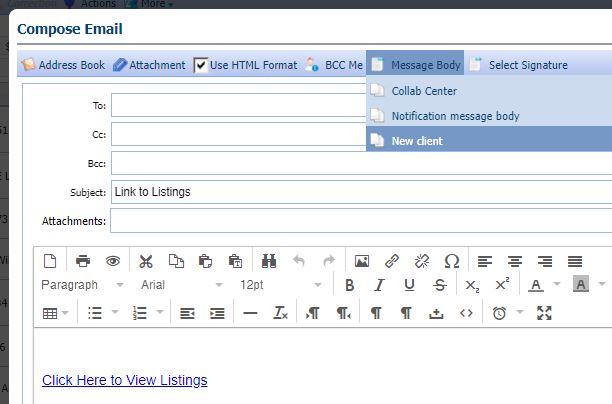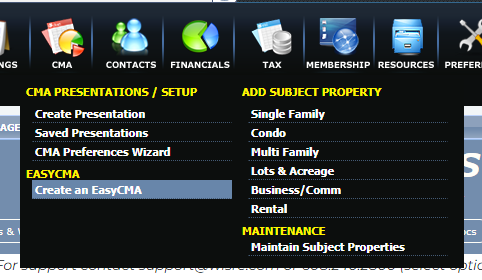Apr
11
2024
Searching by MLS Remarks
Did you know the MLS remarks section of a listing is searchable? Within the Advanced Criteria section of your search options (at the bottom under Search), you will find the Remarks search prompt. Simply type in the word or words you are looking for.
For example, if your buyer would like a property that has a large garden space, type large garden and your search results will include properties for which the listing agent has included the words large garden in the remarks. You can also string together multiple words. For example, if your buyer would like a home on a secluded lot, you could type secluded (tab) private (tab) isolated.
Your search will bring back properties for which the listing agent has included any of these words in the remarks. Give it a try the next time you are looking for something there is not a specific search feature for. Also, when composing your remarks, make sure to mention special features not covered elsewhere in the listing features.