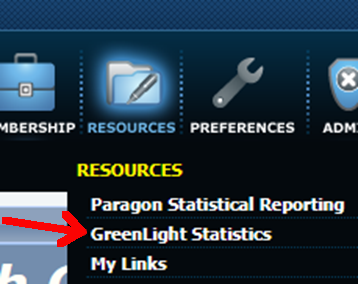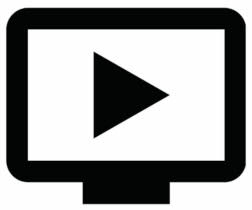May
3
2023
Best Practices when Setting a Future Date for Offer Presentation/Review/Response
In an effort to promote the highest level of professionalism and cooperation, we strongly recommend the following best practices regarding setting a future date for presentation of, review of, or response to an offer:
Buyer Agents:
- It is best to submit offers in a timely manner, and not wait until the deadline. The seller is free to change their mind, and the date set for presentation/review/response could change at any time.
- Open communication with the listing agent is key. If you will be writing an offer, let the listing agent know, and ask to be notified if the date changes.
Listing Agents:
- Under Wis. Admin. Code § REEB 24.13(3)(c) and the Realtor® Code of Ethics, listing agents are required to promptly present all written offers to their sellers. Holding offers, even at the request of a seller, creates potential risks for the listing agent. If a seller insists on setting a specific date for presentation of, review of, or response to offers, this should be documented in writing, preferably in the listing contract. Language should be clear as to the terms and conditions under which an offer should not be promptly presented.
- Terminology such as “presentation”, “review”, or “response” date is sometimes misused, making it difficult for cooperating agents & buyers to understand the seller’s timeframe & intent. Instead, a statement like “Seller requests binding acceptance through ______(date)” may help avoid ambiguity and confusion.
- Discuss with your seller how to handle offers written with binding acceptance dates prior to the set date for presentation/review/response.
- To promote fairness & equal opportunity to all interested parties, the listing agent should communicate with all agents who have shown the property, have upcoming showing appointments, and who have expressed interest if the originally stated date changes. This can easily be done via ShowingTime Appointment Center (select listing and select Send Notifications). The change should be documented in writing, and the MLS remarks should be updated as soon as possible.
- Listing agents should not make the decision that one offer warrants presentation before the deadline, while others do not. In order to fulfill their obligation to be fair and honest to all parties, the listing agent should present all offers if the decision is made to present one. The seller and the listing agent should recognize that reviewing/accepting an offer before the originally stated date puts cooperating agents in an unfavorable position because other buyers may become angry if they rely on the MLS information only to discover another offer has been accepted.