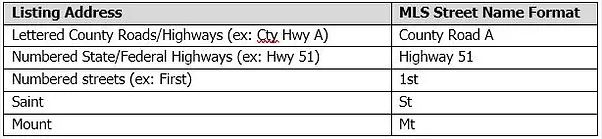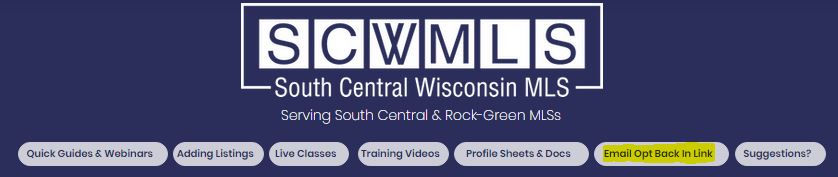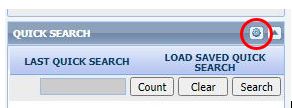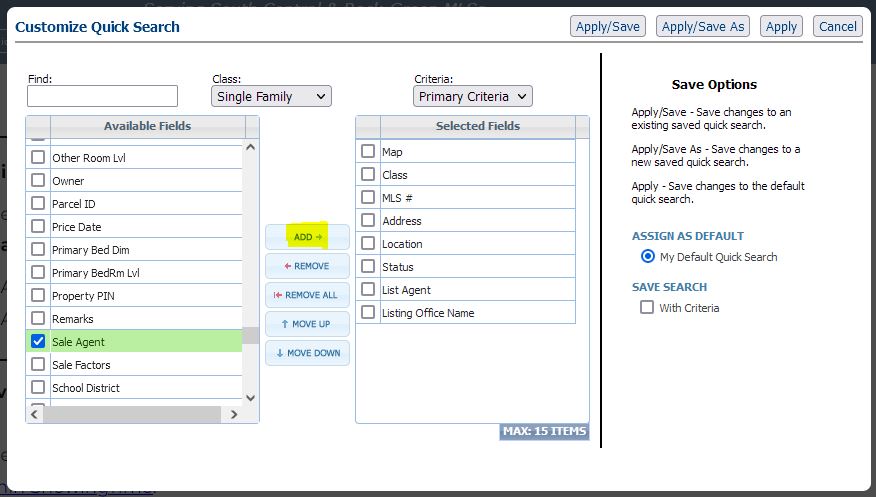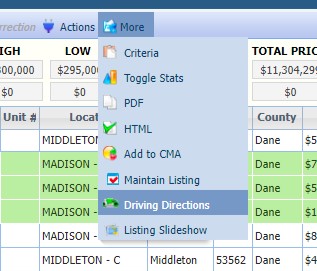Jan
16
2024
Mapping Layers
When viewing (or entering) a listing in Paragon, layers can be added to the Google map view to provide more detail about the property’s location. The layers menu can be found within the map toolbar, to the left of the print icon:
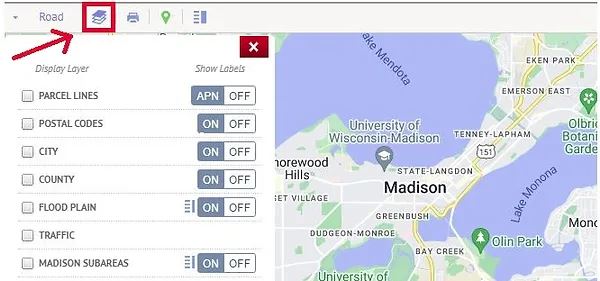
One of the layers that can be applied is the Parcel Lines layer, which will display the tax parcel boundaries. Check the box to turn this layer on, and then zoom in until the boundaries appear. You can also apply the parcel ID numbers to the map by toggling the “show labels” option to APN:
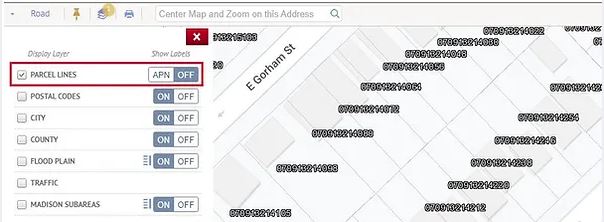
When you click within a parcel, it will display the approximate lot dimensions and parcel size. If you would like the parcel layer to always display, this can be set in the Preferences menu (System – Search Options – Parcel Layer).
For properties in the City of Madison, the Madison Subareas layer (and labels) can be applied to easily identify the correct location code:
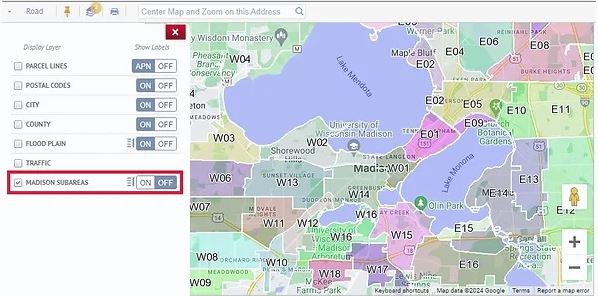
Click here for more info on mapping within Paragon (including a helpful video tutorial!)



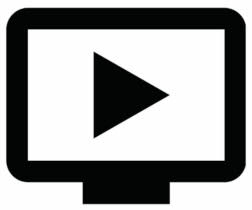
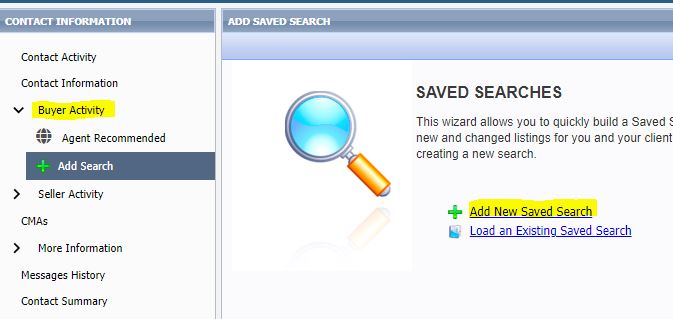 Put in your criteria and then Save. It will suggest a search name for you which you can change if you like. Click Save.
Put in your criteria and then Save. It will suggest a search name for you which you can change if you like. Click Save.